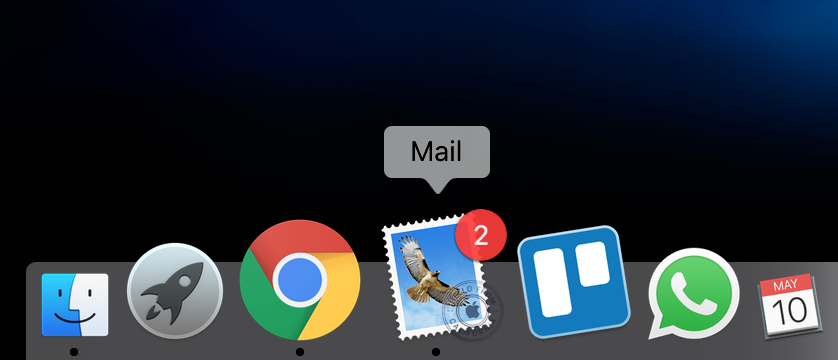
This is a very simple, yet effective method for getting an email notification on a specific EventID that is triggered in the Event Viewer in Windows.
For some reason, Mircosoft removed this feature from “Task Scheduler” some versions previous – I’ve no idea why! But, below is a short helpguide on how you can make this happen with a small bit of free software.
1.) Download “SendEmail” software:
https://github.com/leethomastech/SendEmail
2.) Run the installation on the Machine that you are monitoring.
3.) Set up a “Task Schedule” set on trigger of Event ID = XXX (xxx being whatever ID you want to schedule the trigger of, in this example, I will use event ID: 4625)
4.) Set the path of the software to run as the locaion of the .exe file of “SendEmail” – this will usually be within your Programme Files x86 folder.
5.) Then the additional arguments section you can set up whatever you want, in this example we will do:
-f [email protected] -t [email protected] -u THE SUBJECT OF THE EMAIL (4625) -m The message of the email that you want. I personally always include the EventID that you are using so if you have more than one, you can see what was triggered (4625). -s 192.168.16.1
-f = FROM EMAIL ADDRESS
-t = TO EMAIL ADDRESS
-u = SUBJECT OF THE EMAIL
-m = MESSAGE OF THE EMAIL
-s = SMTP SERVER THAT YOU ARE USING.
