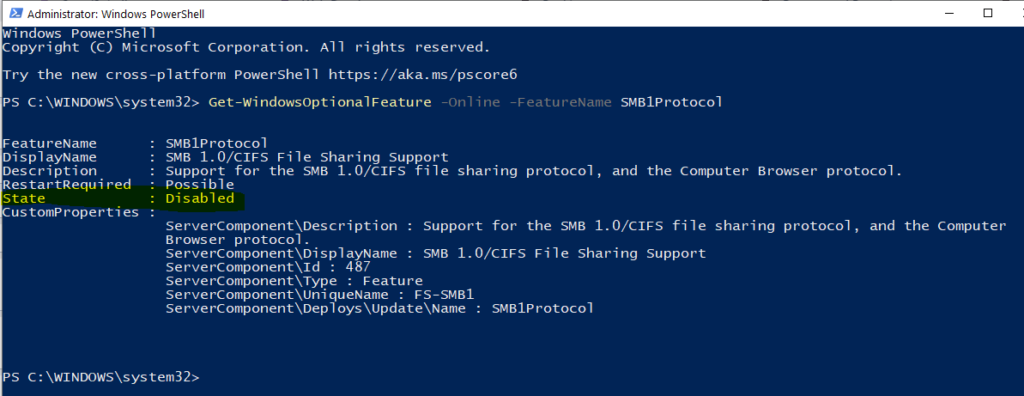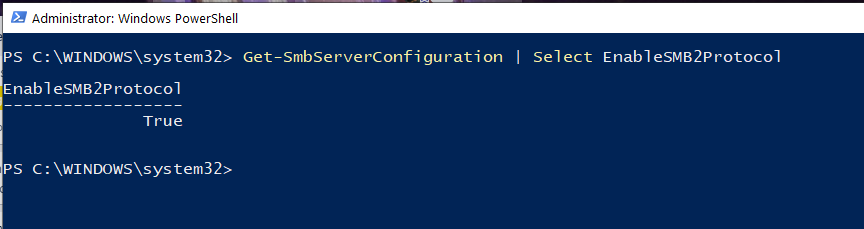SMB is “Server Message Block” – In computer networking, it is a communication protocol for providing shared access to files, printers between the network – providing an authenticated communication mechanism – before the introduction of Active Directory.
Microsoft recommends that you Disable SMB V1 as this is an old protocol – but they do not recommend to disable SMB V2 / V3 – Only for troubleshooting.
To do this, you will need to Open Powershell as Administrator and run any of the following commands in Powershell
Commands for SMB Version 1
Detect SMB V1:
Get-WindowsOptionalFeature –Online –FeatureName SMB1Protocol
To Disable SMB V1:
Disable-WindowsOptionalFeature -Online -FeatureName SMB1Protocol
Enable SMB V1:
Enable-WindowsOptionalFeature -Online -FeatureName SMB1Protocol
Commands for SMB Version 2/3
Detect SMB V2/V3
Get-SmbServerConfiguration | Select EnableSMB2Protocol
Disable SMB V2/V3
Set-SmbServerConfiguration –EnableSMB2Protocol $false
Enable SMB V2/V3
Set-SmbServerConfiguration –EnableSMB2Protocol $true